Display settings screen¶
You can access the Display settings screen by pressing  from
games/apps pages then selecting Display settings in the menu. This
screen allows you to set OPL main display and behaviour settings (not
the games display settings – see GSM page for this).
from
games/apps pages then selecting Display settings in the menu. This
screen allows you to set OPL main display and behaviour settings (not
the games display settings – see GSM page for this).
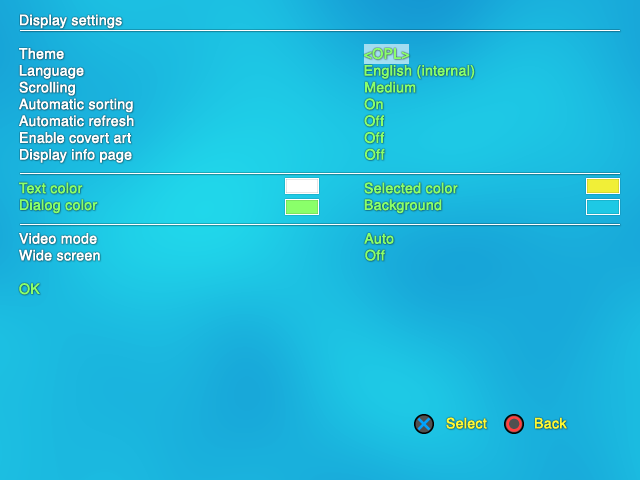
Display settings screen :
Theme : < OPL > – OPL is customizable. If you placed any themes (named as thm_name_of_your_theme, uncompressed) in the THM folder on the device you launch your games from (the device must be enabled) they will be listed and you can select them. You can browse the theme gallery here. Also, please note that 0.8 themes are not compatible with 0.9.X (and vice versa) – they need to be converted (more info here)
Language : < English (internal) / (other) >
OPL uses English as build-in language. This setting can be changed if you use a custom language file provided by a translator. OPL 0.9.3 was translated into 17 languages (see list at the end of the page) and the language pack is included in the bundle. In order to use another language than english, place the language file you choose (ends with .lng extension) in mc#:/OPL folder (only location available). Some languages require also a font that contains specific characters (such as é or è for example) to be properly displayed. TTF and OTF font files are supported (and included when need in the language pack). Font files can be load from 2 locations (and reads in this order) : +OPL (root of your OPL partition – HDD must be set on auto) and mc#:/OPL folder. If not used, OPL will use its enbedded font (FreeSans.ttf) – but expect garbage. For more info about language and font, read the language pack readme.txt file. You can submit a new language translation here.
Scrolling : < Slot / Medium / Fast > – allows you to select a scrolling speed to navigate in the menus and games/apps pages.
Automatic sorting : < Off / On > – set it to ON for alphabetical listing order, OFF for installed listing order.
Automatic Refresh : < Off / On > – OPL will poll your device to check if the games list you are currently in needs to be refreshed. This is useful for USB device swapping, and also for SMB mode if you added/deleted any games on your Share while OPL is running. If you can encounter an issue with this being ON, you can disable it by setting it to OFF. While OFF, you can still manually refresh the games list by pressing SELECT.
Enable Cover Art : < Off / On > – set it to ON if you want to use ARTs (covers, icons, backgrounds, screens…). Be sure to enable the device they are stored on. If you use several devices, you need to copy your ART folder (and its content) on all of them.
Display info page : < Off / On > – this option allows for an extra page of information to be displayed by OPL prior to launching a game. The page is configurable (See Themes section) and some themes for OPL 0.9.X may require this option to be enabled for full functionality. OPL build-in GUI doesn’t support info page. See a sample of an example of info-page here.
Colors : this option allows to change OPL default GUI colors. It not available when using a custom theme (you have to manually edit the conf_theme.cfg of the theme for this.)
Press the select button and a color selection screen will open to allow you to make color changes. Press Up / Down to choose between red / green / blue. Press left / right to change color. Press the select button again to set the changes and return to the previous screen. Press the cancel button (either X or O, according to your choice) to return to the previous screen without any changes.
Text color : color used to render text on screen.
Dialog color : color used to render text of the dialog items.
Selected color : color used for the current selected text item.
Background color : defines the background color, which is used for the background in color mode, and for the plasma color.
Video Mode : < Auto / (others) > – this option lets you set the video mode OPL uses in the GUI. Valid options are AUTO, PAL, and NTSC – à compléter -. It is recommended to leave this mode to Auto as some bugs regarding themes, artwork, and games lists exist when this is set to any other mode. (tjs valide .)
Wide screen : < Off / On > – you can set this option to ON if you’re using a widescreen TV or Monitor. This option allows to not stretch ARTs and themes elements if used (and if the theme is properly coding and supports wide screen mode).
Note : the last two settings are for OPL GUI only, not for games.
Press OK to validate the changes and exit this screen – or press
 or
or  (according to the select button you choose in the
settings screen) – to go back to the previous screen without any
changes made.
(according to the select button you choose in the
settings screen) – to go back to the previous screen without any
changes made.
OPL 0.9.3 language pack content :
Arabic - translated by @LightWave
Bulgarian - translated by @wisi
Czech - translated by @JimmySmith
French - translated by @ShaolinAssassin
German - translated by ps2guy
Indonesian - translated by verislasher
Italian - translated by @jauffreBlades
Laotian - translated by blackbutterfly
Polish - translated by @dragolice
Portuguese-BR - translated by @gledson999
Portuguese - translated by danielb
Russian - translated by druchapucha & frodosumkin
Spanish - translated by @ElPatas
Swedish - translated by Flaya
Traditional Chinese - translated by @kane159
Turkish - translated by dante