Network config¶
You can access the Network config settings screens by pressing  from the games/apps pages then selecting Network config in the menu.
This screen allows you to set up your network config (captain obvious
:P) when you want to run your games using ethernet or if you want to
install your games on your HDD using HDL server.
from the games/apps pages then selecting Network config in the menu.
This screen allows you to set up your network config (captain obvious
:P) when you want to run your games using ethernet or if you want to
install your games on your HDD using HDL server.
These settings will be saved into conf_network.cfg file in mc#:/OPL folder.
They are several important changes from OPL 0.9.2 :
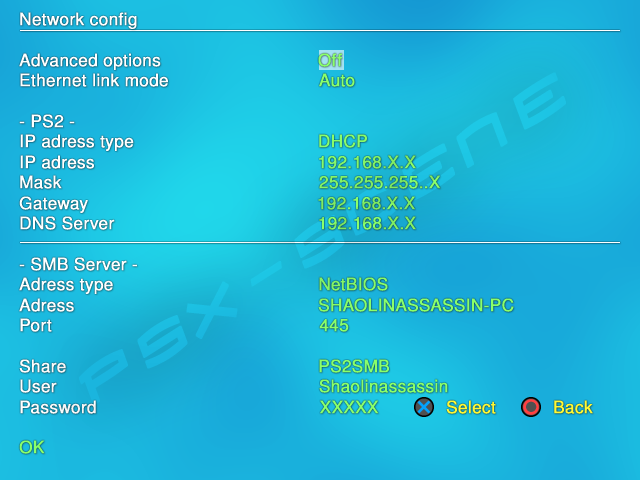
Network config screen :
Advanced options : < Off / On > – when switched to ON, this option allows you to force a “custom” ethernet mode. See below.
Ethernet link mode : < Auto / 100Mbit (half/full)-duplex / 10Mbit (half/full)-duplex > – this is an advanced option that should not be changed easily – as misconfiguring the link speed and duplex settings may likely give sub-standard performance and reliability and can cause communication break down. Default is auto (auto-negotiation) and it’s also the recommended setting. As far as possible, when auto-negociation fails, 100Mbit Full-Duplex mode should be used – unless not supported. When duplex option (full or half) is changed, it should be changed on both ends (PS2 and server).
- PS2 –
IP adress type : < DHCP / Static > – DHCP is the default and recommended setting. DHCP will assign a new available IP adress to your PS2 on your network at each OPL launch. To use it correctly, you need to enable DHCP in your router’s settings and reserve the PS2 IP address within it (so IP address that your PS2 is given will never be assigned to something else by the DHCP server). Use STATIC when you don’t use a router (when your PS2 is directly connected to your PC).
IP adress : 192.168.X.X – only adjustable if your PS2 IP adress type is set to STATIC, grey-out if set to DHCP. IP address for your PS2.
Mask : 255.255.255.0 – only adjustable if your PS2 IP adress type is set to STATIC, grey-out if set to DHCP. The subnet mask for your network.
Gateway : 192.168.X.X – only adjustable if your PS2 IP adress type is set to STATIC, grey-out if set to DHCP. It’s either the IP of your router if you use one (if you choose STATIC while using a router), or your PC IP adress if your PS2 is connected directly to your PC.
DNS Server : 192.168.X.X – this setting is not required for SMB / HDL Server support. It’s required by the Network update feature. If you’re using a router/switch in your network, that is your DNS server.
- SMB Server –
Adress Type : < NetBIOS / IP > – NetBIOS allows you to enter the computer’s name instead of its IP address. It makes your PS2 able to locate the PC on the network, even if the IP address of the PC was changed (due to the PC being configured with DHCP for example). The computer’s name must be entered in capital letters (mandatory). Enter “hostname” in command prompt to get your computer’s name if you don’t know it (or right-click on Computer > Properties). When NetBIOS is used with DHCP, you no longer have to worry about IP adresses. IP of your PC if IP is choosen.
Adress : < not set > – enter here (in capital letters) your computer’s name if you choose NetBIOS as SMB adress type, or enter here your PC IP adress.
Port : 445 – default port used by SMB protocol. Not recommended to change it.
Share : < not set > – allows you to specify the name you use for your PS2 shared folder on your computer. “PS2SMB” is the common one default used by a lot of users – but you have to enter it in this field. As suggested by the hint text, you can leave this field empty (i.e. not set) to list your shares – just keep in mind you can not list shares on any Microsoft OS later than Windows 7 (maybe Vista is affected too, full explanation here).
User : < not set > – allows you to specify a username if your computer requires a username for access. If you are using the Guest account on your computer, enter “GUEST” here (in capitals letters, no quotes) and give this account permissions to modify, read, write and to list your shared folder on your computer.
Password : – set here your password if your computer account requires one, otherwise leave blank. Leave blank if you are using the Guest account.
Press OK to validate the changes and exit this screen – or press
 or
or  (according to the select button you choose in the
settings screen) – to go back to the previous screen without any
changes made.
(according to the select button you choose in the
settings screen) – to go back to the previous screen without any
changes made.
Recommended settings when using a crossover cable (no router) :
Advanced options : Off
Ethernet link mode : Auto
- PS2 –
IP adress type : *Static*
IP adress : 192.168.X.X
Mask : 255.255.255.X
Gateway : 192.168.X.X
DNS Server : 192.168.X.X
- SMB Server –
Adress Type : *NetBIOS*
Adress : JOHNDOE-PC
Port : 445
Share : PS2SMB
User : JohnDoe
Password : (blank)
Recommended settings when using a router :
Advanced options : Off
Ethernet link mode : Auto
- PS2 –
IP adress type : *DHCP*
IP adress : 192.168.X.X
Mask : 255.255.255.X
Gateway : 192.168.X.X
DNS Server : 192.168.X.X
- SMB Server –
Adress Type : *NetBIOS*
Adress : JOHNDOE-PC
Port : 445
Share : PS2SMB
User : JohnDoe
Password : (blank)
Examples of working network configs :¶
(1) contribution from @algol : no router – crossover cable ; OS : Windows XP Pro (SP3).
Advanced options : OFF
Ethernet link mode : 100Mbit full-duplex
- PS2 -
IP adress type : Static
IP adress : 169.254.238.101
Mask : 255.255.255.0
Gateway : 169.254.238.135
DNS Server : 192.168.0.1
- SMB Server -
Address type : IP
Address : 169.254.238.135
Port : 445
Share : PS2SMB
User : Algol
Password : (none)