Network update¶
Open PS2 Loader 0.9.3 has an embedded Network feature, that allows you to download <game_ID>.cfg files from OPL-CL site. You can access its main page in OPL menu [Menu > Network update]. <game_ID>.cfg files are stored in your CFG folder and contain games settings data (such as compatibility modes reported by users…) and game informations that can be displayed on the info page (you need to use a theme that supports info page for that). The Network update is disabled by default so you need to enable it in its page before using it.
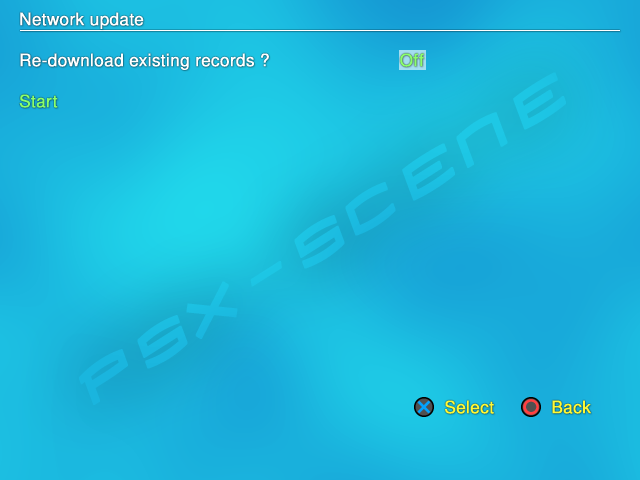
Network update screen :
Re-download existing records ? < Off / On > – set it to ON to enable the Network update feature.
Start : when selected, starts bulk download all <game_ID>.cfg files for (only) your games from opl-cl site (as long as they exist on the site). OPL connects to the server and a progress bar appears on the screen – sorry if I spoil too much :P
You can also use the Network update feature from the Game settings screen [Download defaults option]. Using it from there will let you download the <game_ID>.cfg file for only this particular game.
Notes :
OPL-CL still is still WIP – reports from registred users is not implemented yet. In the waiting, you can make your reports here and a maintainer will add your report himself to the data base;
That it is a collaborative feature : if no one “feeds” it, there is nothing to download;
You can also download <game_ID>.cfg files from your computer, connected to the site;
More info about OPL-CL site can be found here ;
Last, <game_ID>.cfg files downloaded will be flagged as $ConfigSource=2 (other values : 0 or if missing = defaults by OPL, 1 = user-modified within OPL) – useless info for the user, just for the records.