OPL Main menu¶
You can access the menu screen from any games/apps page by pressing
 . The menu screen will display automatically when no
configuration file is found by OPL.
. The menu screen will display automatically when no
configuration file is found by OPL.
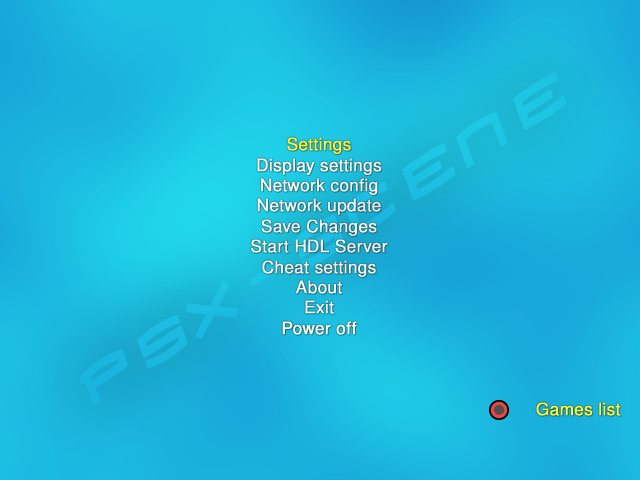
Menu screen :
Settings : allows you to access OPL main settings. See here for more infos about it.
Display settings : allows you to access OPL main display settings (not the games display settings – see GSM page for this). See here for more infos about it.
Network config : allows you to set your network config in order to play your games using SMB share. If ain’t broke, don’t fix it. :P See here for more infos about it.
Network update : allows you to download <game_ID>.cfg files from OPL-CL site. <game_ID>.cfg files store 2 kinds of data : game settings (compatibility modes…) reported as working by users and game infos (such as Game dat release, Developper, Genre…). See here for more infos about it.
Save changes : will save any changes you made on all of the settings pages. Be sure to not forget to use it after you made a change otherwise your new settings are lost.
Start HDL Server : allows you to install games onto your internal HDD over the network. It is disabled and hidden by default in OPL 0.9.3. If you want to re-enable HDL Server, set Enable write operations to ON and enable HDD device [Settings screen]. See here for more infos about it.
Cheat settings : allows you to access PS2RD cheat engine screen. See here for more infos about it.
About : allows you to know which release type you are currently running, which version of GSM / PS2RD is included – if not using vanilla build -, and who are/were the main OPL coders and non coders contributors (RandQalan, seriously ? Who’s dat guy ?
 ).
).Exit : this option shares the same exit path as the IGR Path [Settings screen]. If no path is set, using it exit OPL to PS2 broswer/ODSYS.
Power off : will place the console in stand-by mode, but will not turn off the power supply. This can be achieved in-game by using the
 +
+  +
+  +
+  +
+  +
+  hotkey.
hotkey.
You can exit this screen and return to the games/apps page by pressing
 – default (or
– default (or  if you changed the select button) , but
you MUST first set a device start mode (auto or manual), otherwise OPL
will not be able to display anything other than this screen.
if you changed the select button) , but
you MUST first set a device start mode (auto or manual), otherwise OPL
will not be able to display anything other than this screen.